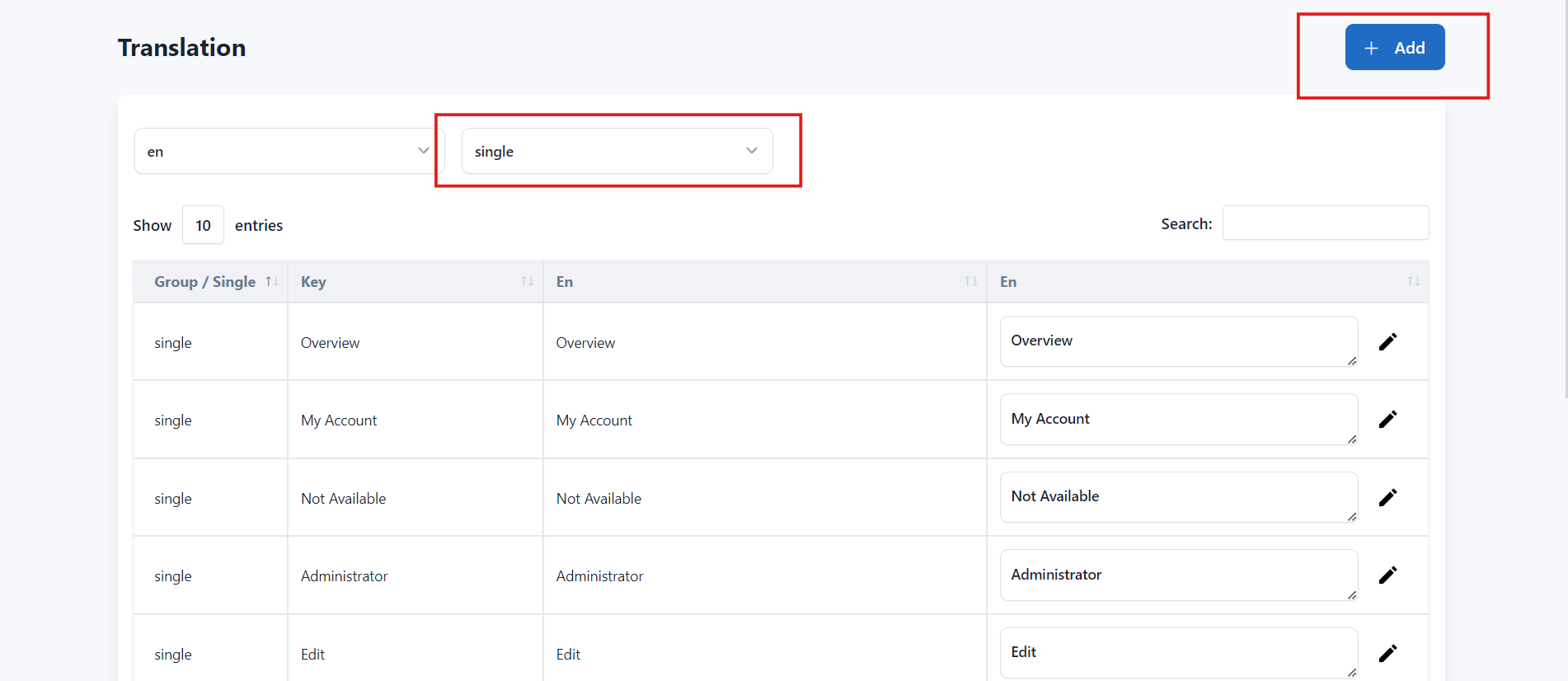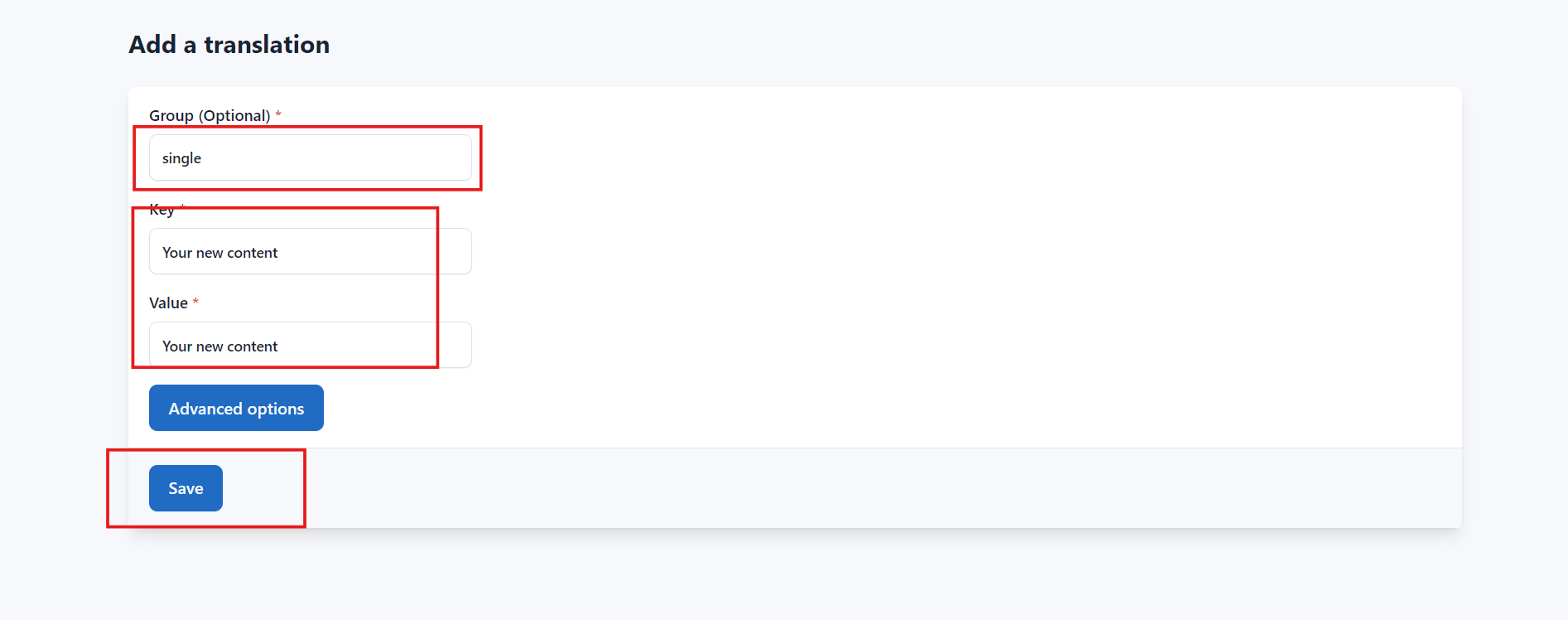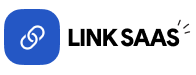How to add new words?
Last update: 18/Apr/2025
1. Login your admin panel
Login your Link SaaS admin.
Navigate to, Settings -> Translations
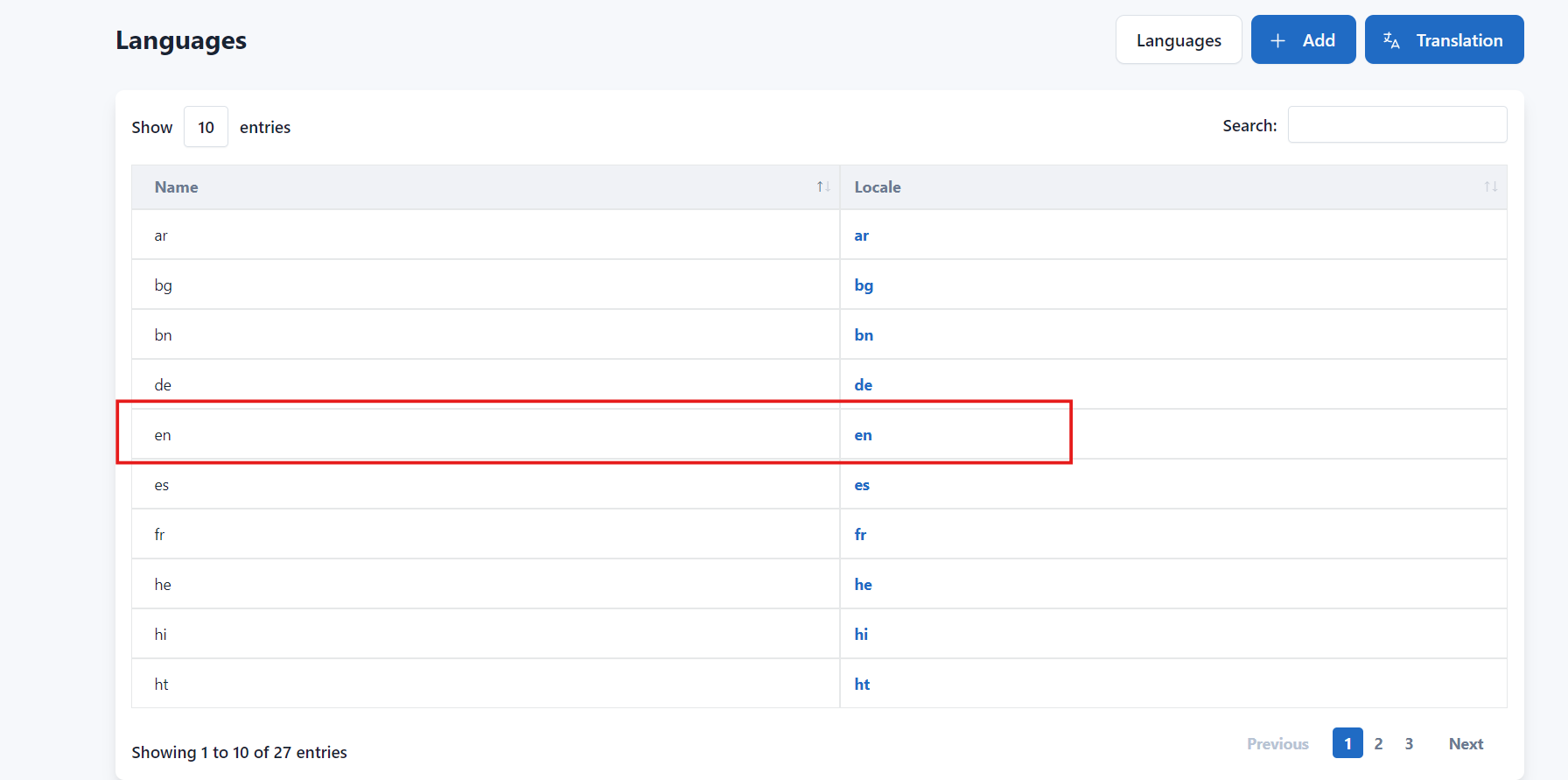
2. Add your new words
Click on the Add button to update your name and locale, then make sure to save the changes.