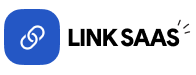How to configure Razorpay?
Last update: 18/Apr/2025
1.Login & SignUp
Go to razorpay. If you have a razorpay account, login, else Signup.
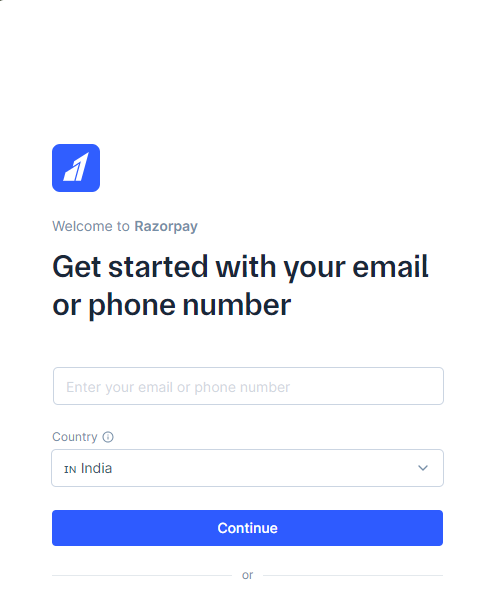
2.Razorpay Dashboard
Log in to your Razorpay account, and then go to Account Settings > Web/API Keys.
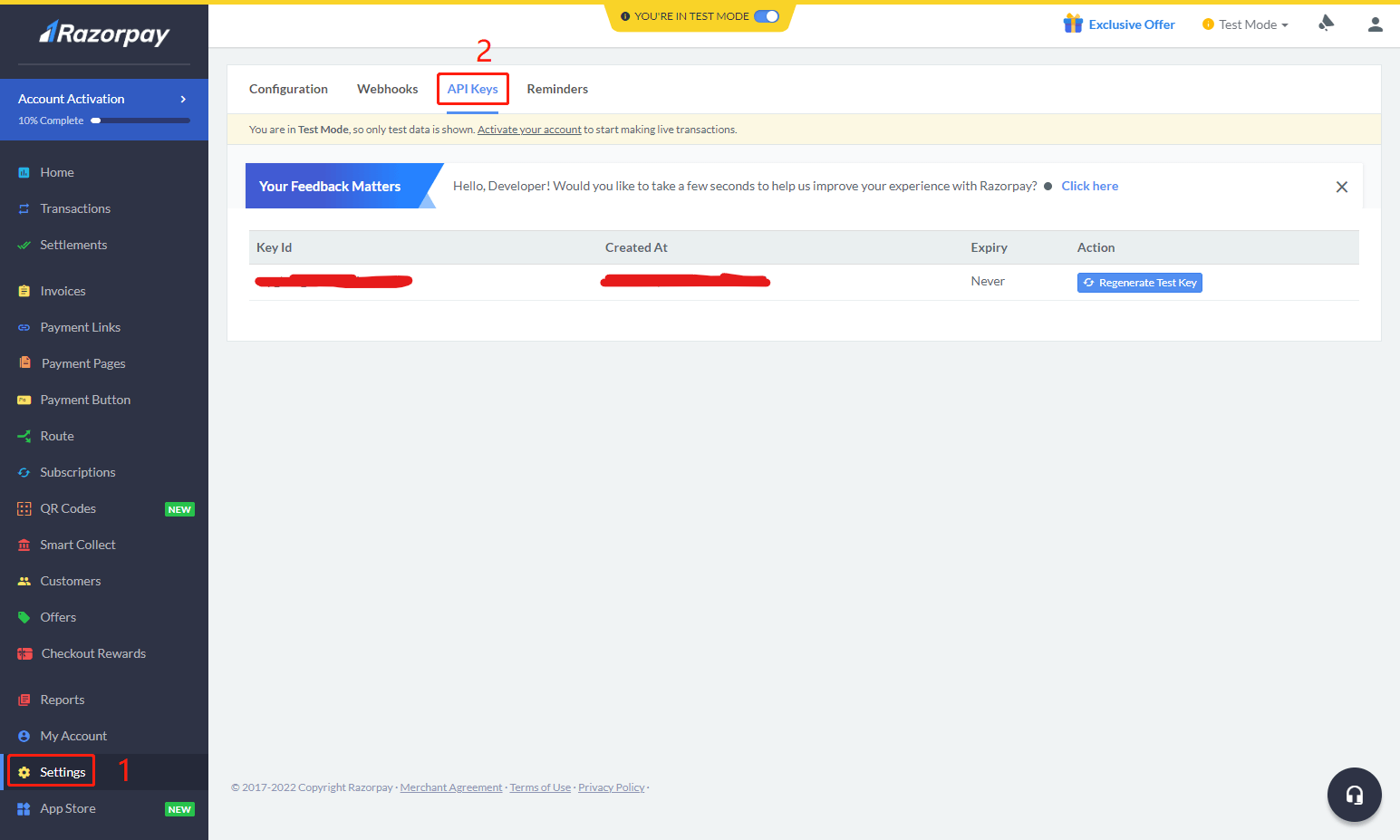
3. API Keys
Then, click on Generate API Keys in the API Keys column to get your Client Key and Secret Key.
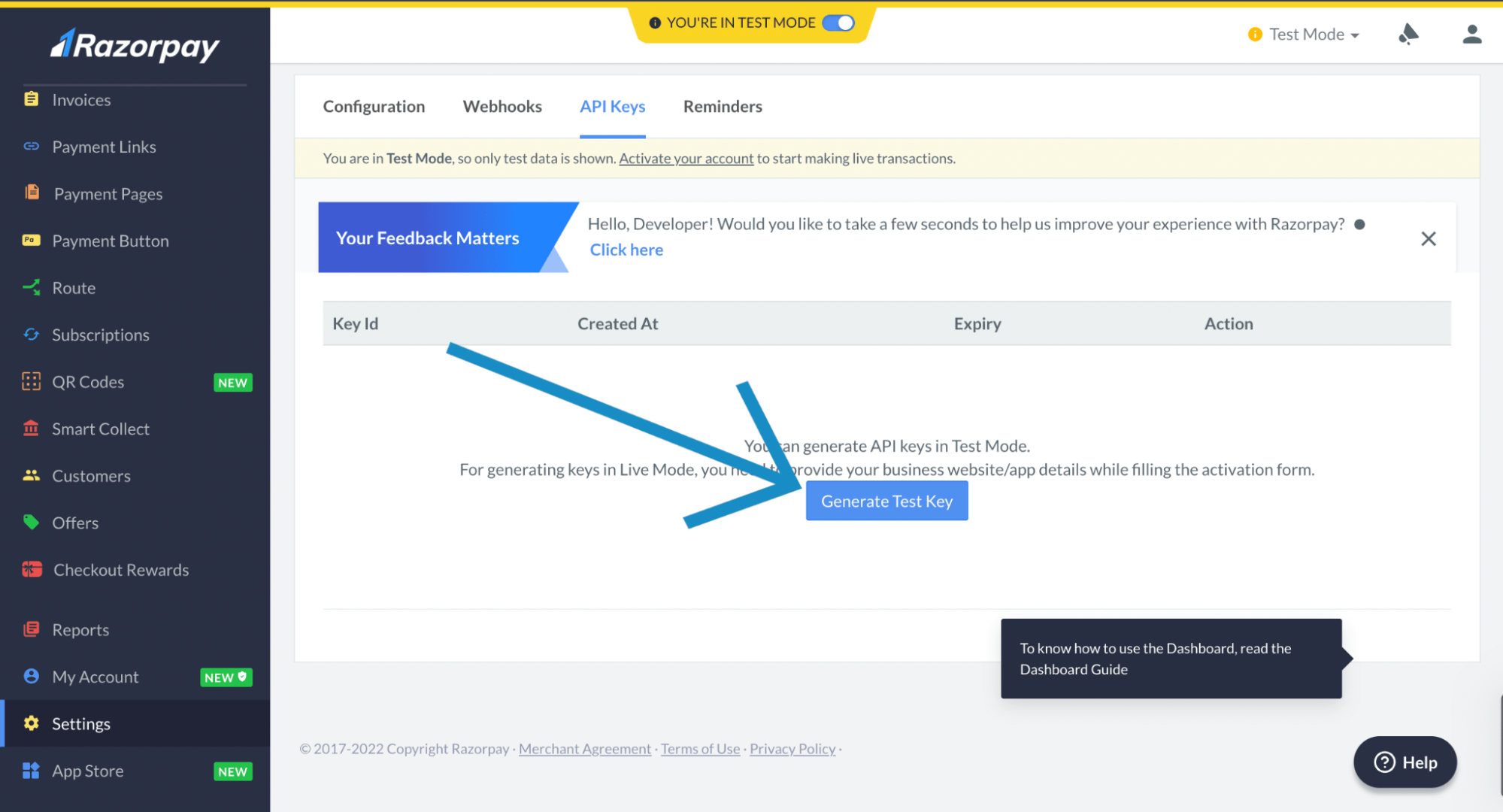
4. Get Client Key & Secret Key
Copy both the generated Client Key & Secret Key.
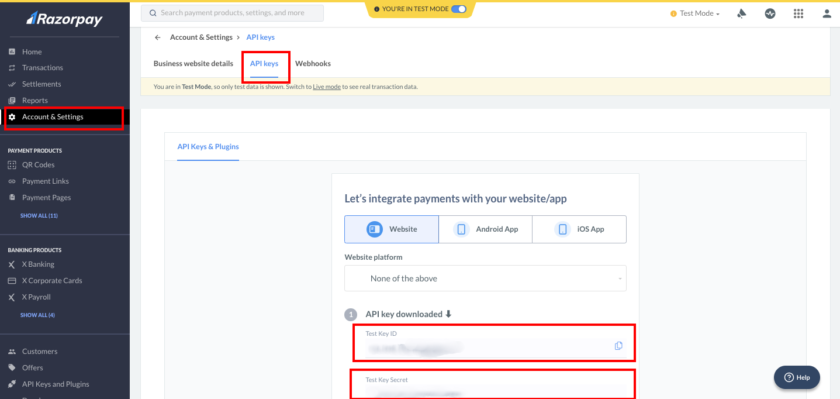
5. Admin Panel Setup
To configure the payment methods, go to Payment Methods -> Razorpay -> Configure in the admin panel.
Paste the Client Key and Secret Key into the Razorpay Configuration in the Payment Methods Configuration settings. Then, click 'Update' to save your changes.