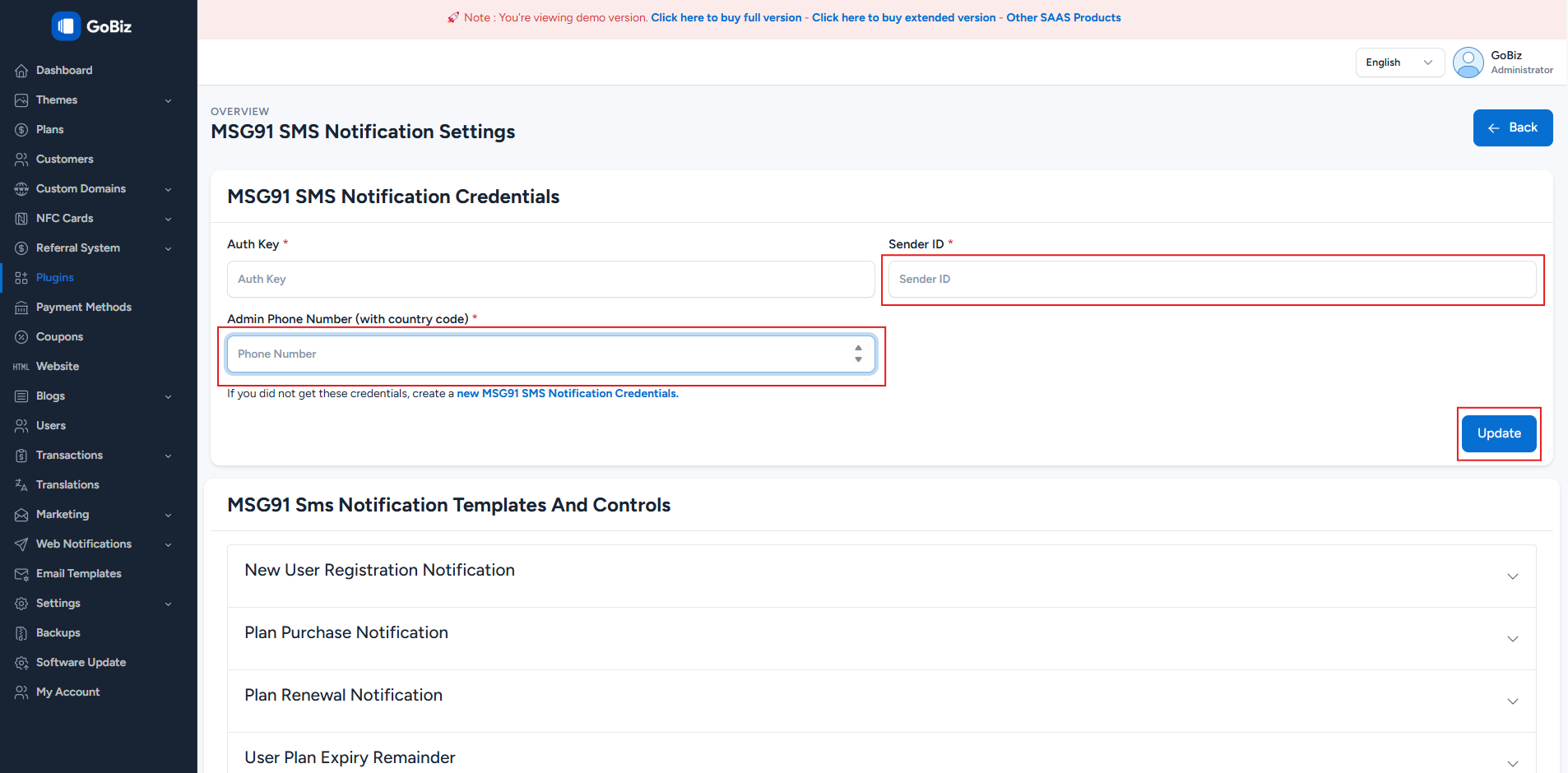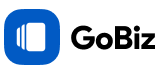MSG91 SMS Plugin Configuration
1. Login to the MSG91 panel
Log in to the MSG91 panel. Select the Authkey option from the top row. You can also select it from the username dropdown or from the bottom left if you are inside any service dashboard.
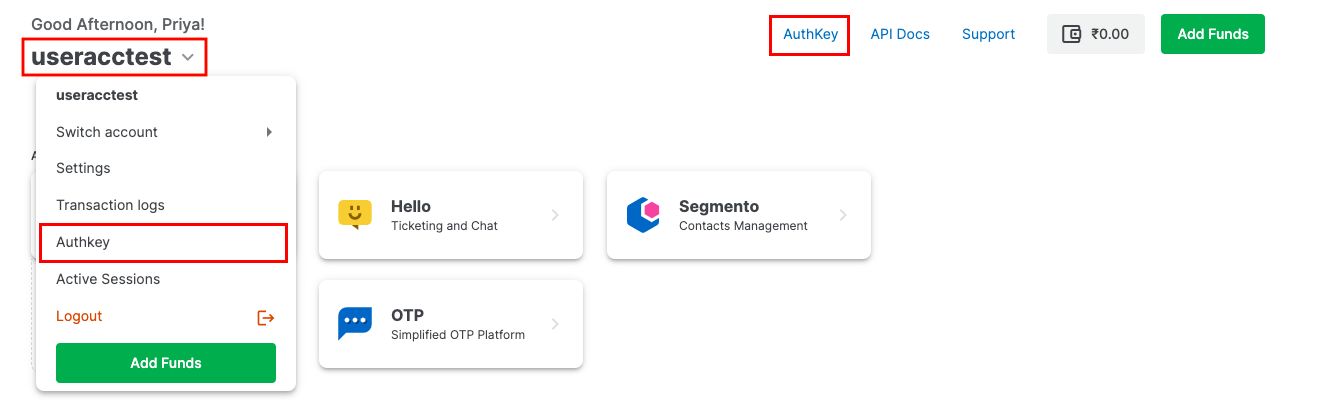
2. Create an Auth Key
Click on the Create New option to create an authkey.
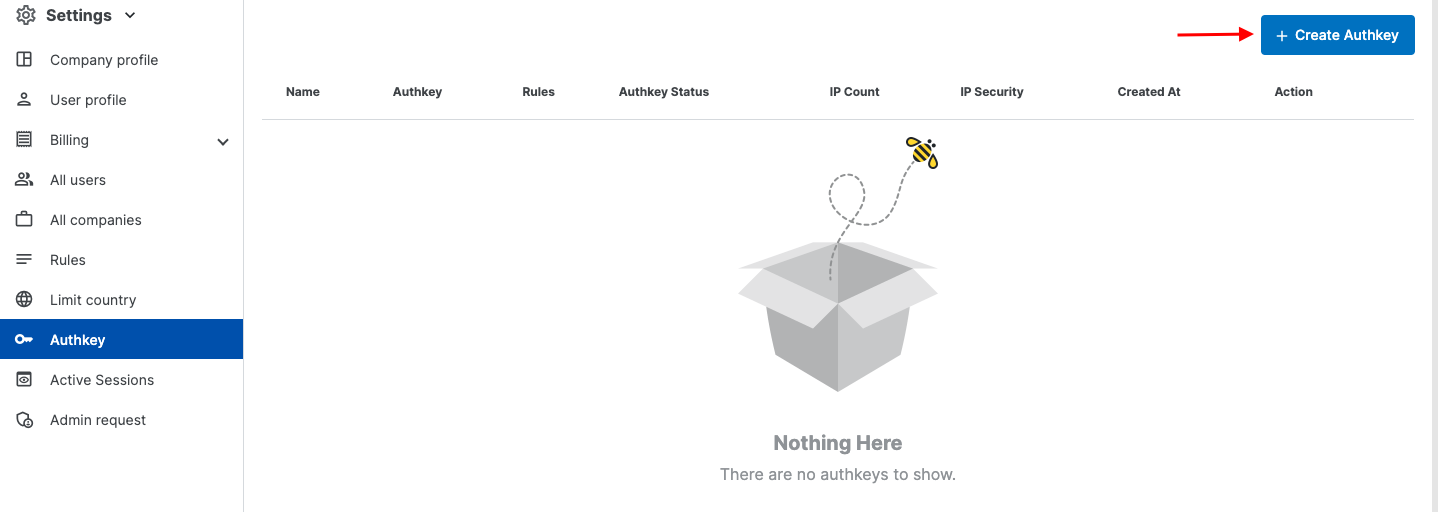
3. Procedure to get the Auth key
Authkey Name: Name the Authkey as per your preference. Please make sure there is no special character in this section.
Use Case: Select its use case in the "Where are you integrating" field or give a new one.
Rule Selection: Select the rule to be applied to that Authkey from the Rules dropdown. For example, if permission for only selected services is given in the rule, then the Authkey can only be used for those services. You can also create a new rule from the Rules section in the Settings of your account.
IP Security: The IP security is on by default. You can turn it off if required by editing the Authkey settings. Whitelist your IPs in the Whitelist IPs field. The IPs whitelisted for the company will be visible under the Company's whitelisted IPs section at the bottom.
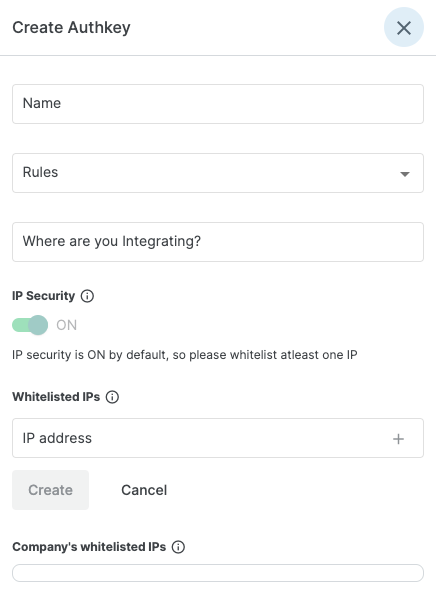
Once done, click on the Create button.
4. Paste the Auth Key in the admin panel
Paste the Auth Key in the admin panel. You can find it in the Settings section of the MSG91 panel.
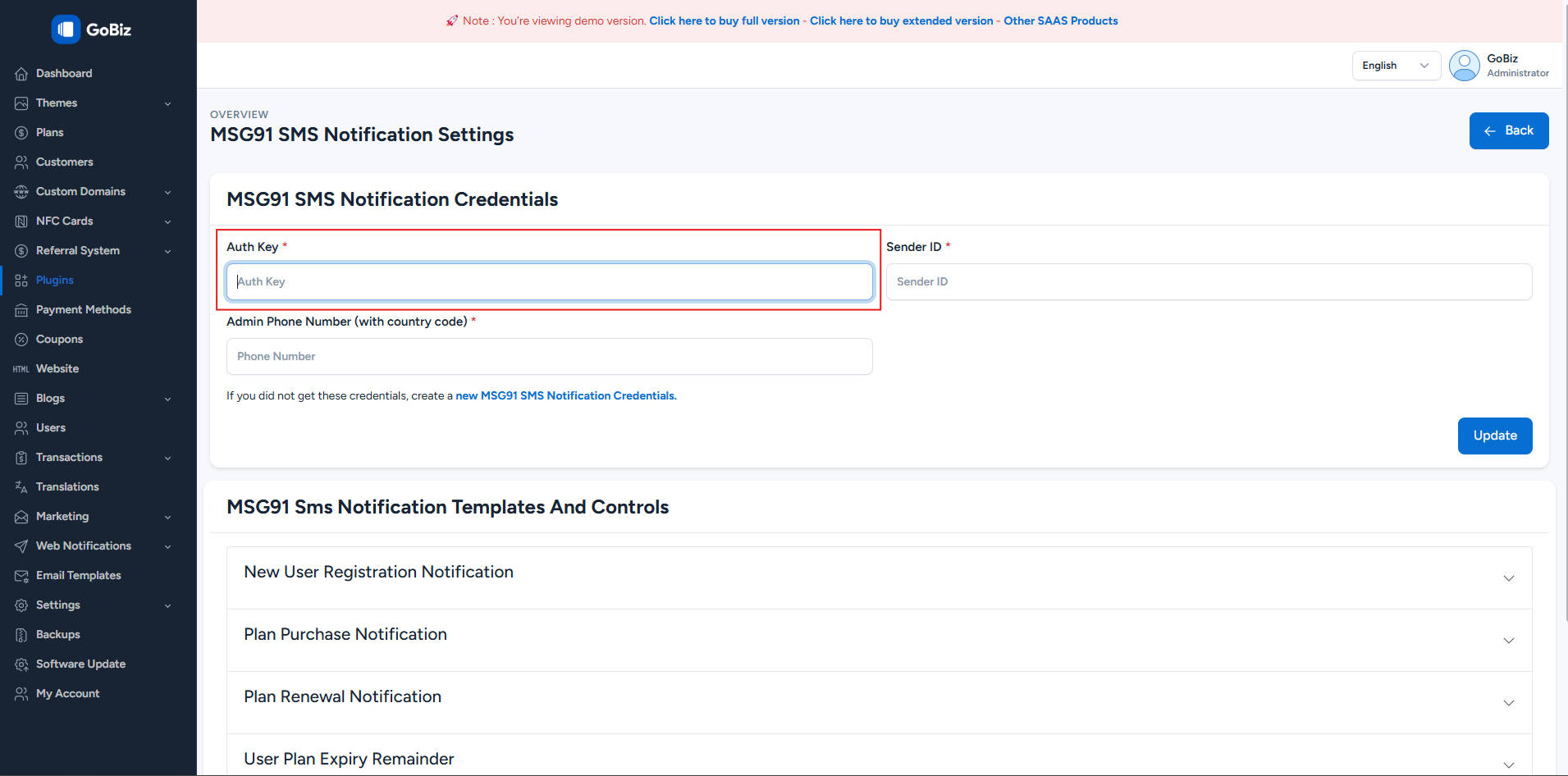
5. How to get the Sender ID
Log In to the MSG91 account and select SMS.
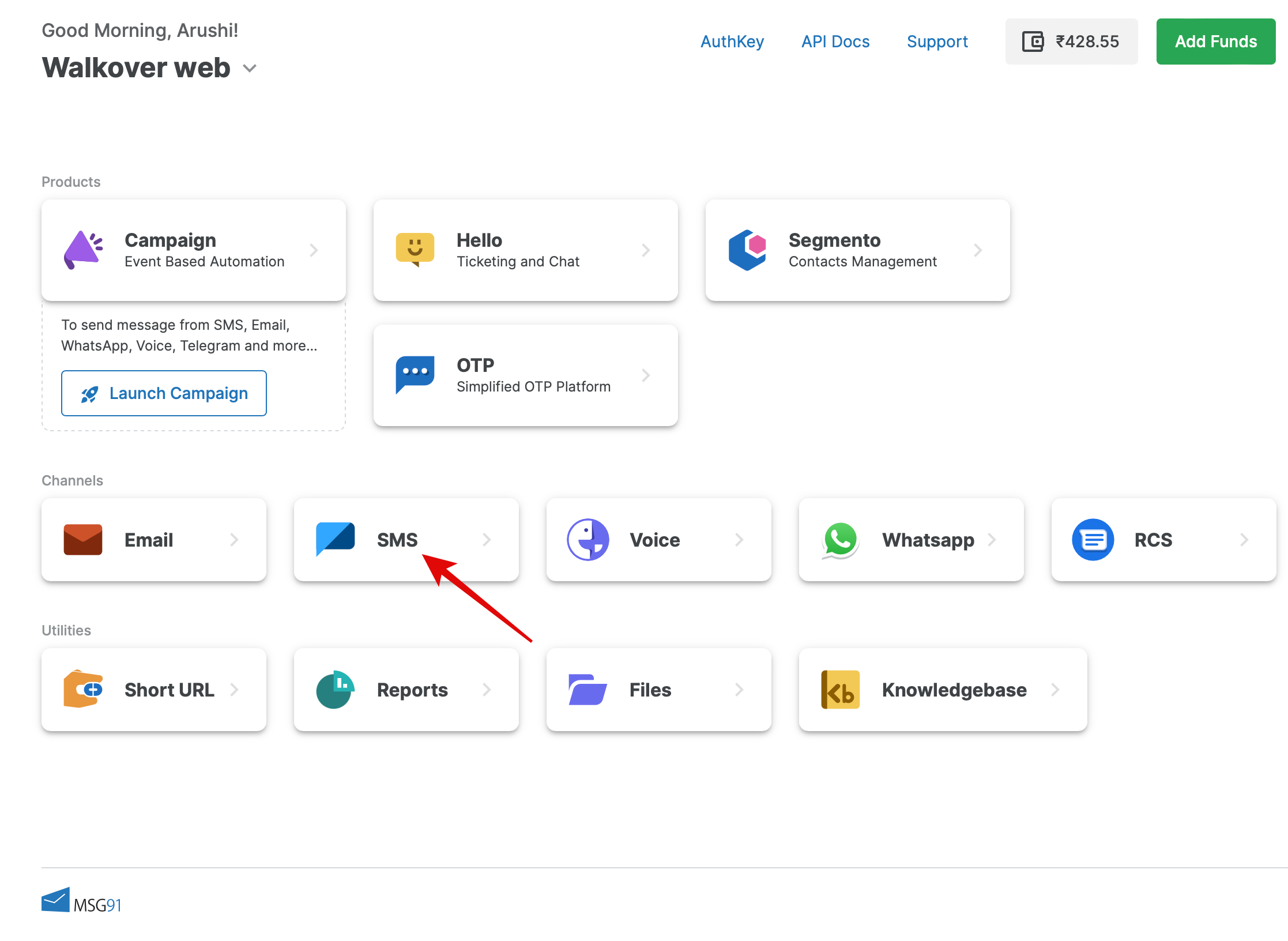
6. Create Sender ID
Select the Sender ID option available from the sidebar and click on the Create Sender ID button from the top.
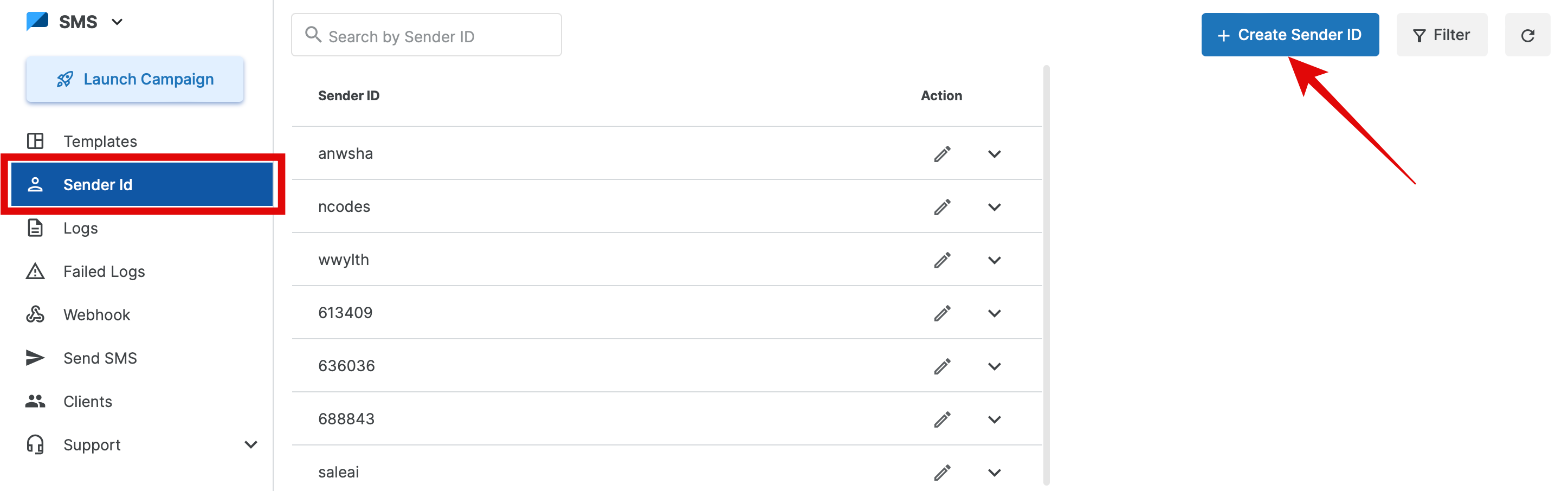
7. Select the Destination Country & copy the Sender ID
Select the country you want to send the message to in the "Destination Country" dropdown. Click on the "Add More" option to add more countries, or tick the box if you wish to send messages to more than 10 countries.
For India: You must add the "DLT Entity/PE Id". According to TRAI (Telecom Regulatory Authority of India), every SMS content/header needs to be approved by DLT.
For International Destinations: Please refer to the Rules option and fill out the form for the desired countries. Download the required documents (if any) and submit thb to us at [email protected] after filling thb out as instructed.
Once you are done, click on the Create button. The sender id will be shown below. You can see the details like PE ID, Countries for which it is added from the dropdown.
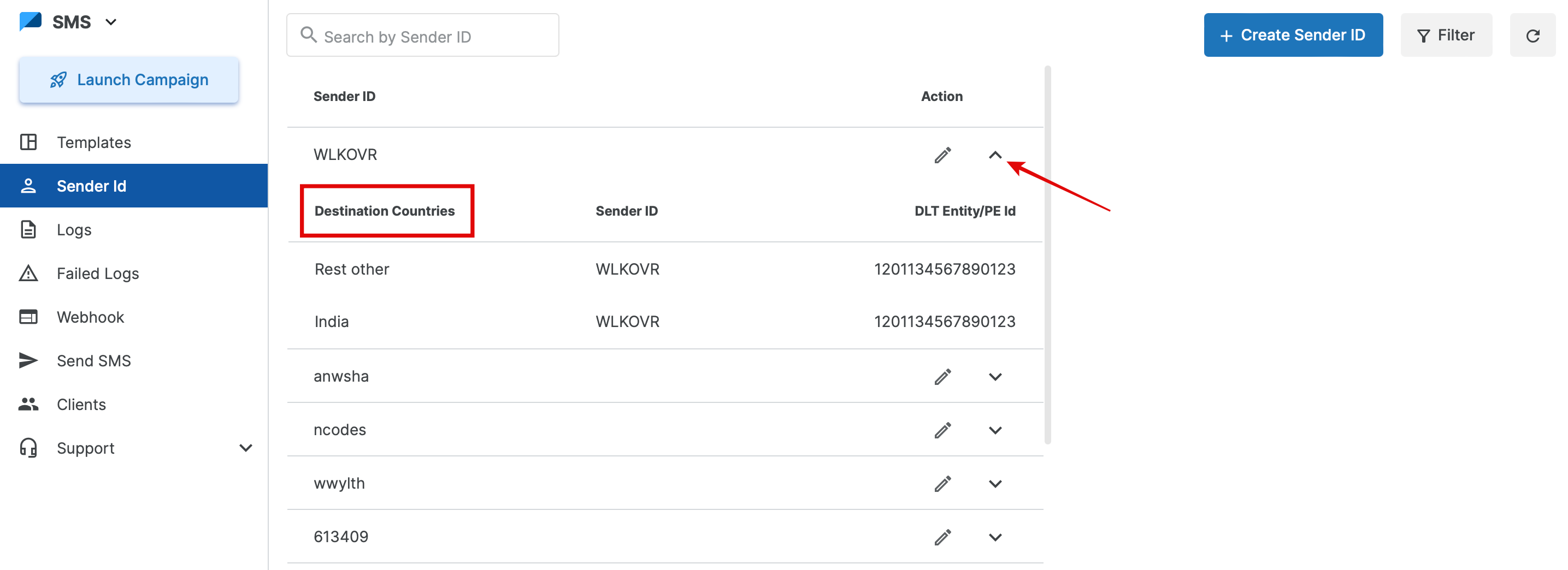
8. Paste the Sender ID & Admin Phone Number in the admin panel
Paste the Sender ID and Admin Phone Number in the admin panel. You can find it in the Settings section of the MSG91 panel.